Thanksgiving Day

text
- At the top of your page type out "Thanksgiving Day".
- [Enter] to the next line and type out your name.
- [Enter] 2 times.

copy text
Select and copy the text below...
History of Thanksgiving Day in Canada:
In Canada, Thanksgiving is a three-day weekend. The Monday is a statutory holiday. Thanksgiving in Canada corresponds to the English and continental European Harvest festival. Unlike the American tradition of remembering Pilgrims and settling in the New Word, Canadians give thanks for a successful harvest. The harvest season falls earlier in Canada compared to the United States due to the simple fact that Canada is further north.
While the actual Thanksgiving holiday is on a Monday, Canadians might eat their Thanksgiving meal on any day of the three-day weekend. In Canada, Thanksgiving is often celebrated with family, it is also often a time for weekend getaways for couples to observe the autumn leaves, spend one last weekend at the cottage or participate in various outdoor activities such as hiking, fishing, and hunting.
Thanksgiving Dinner:
For dinner my family will probably have:
What I'm Thankful For:
With your cursor on the last line, Paste > Merge Formatting.

When you've done that, hit Esc to get rid of the tool button at the bottom.

If you forgot to merge the formatting, you can select all (CTRL+A) and Clear Formatting.

bulleted list
Go to the "Thanksgiving Dinner" section. Click on the empty line after "For dinner..." and type out 5-7 things on different lines. Then [Enter] so you have an empty line after the list.

Select the the list and make them bullets using the Bullet tool button


numbered list
Again, make sure you have an empty line before typing out the heading for the last section: "What I'm Thankful For:"

Then type out 4-5 things, then select them...

Make them a numbered list.


default font
- Select all the text on your page (CTRL+A)
- Set the font type to Century Gothic and
- Pump up the size to 12.

So far you should have something like this...

spacing
Select all the text on your page (CTRL+A) and on the HOME tab, change Line Spacing to "1.0".

With all the text still selected, go to the LAYOUT tab and reduce Paragraph Spacing for After to "0 pt".

So now your text looks like this...

Page Heading
Select the top 2 lines and center them.

Select just "Thanksgiving Day" and
- change the font type to "Showcard Gothic"
- pump it up to size 28.
- also give it any style.


Section Headings
If you are working at 100%, this would be a good time to zoom out to 70% so you can see your entire page in the window...

First heading
Change the first section heading to the same font type "Showcard Gothic" (it will show up near the top under "Recent Fonts") and pump up the font size to 20.


Then set it to the same style as the top...

Next headings
With the subheading still selected, go to the Home tab and click on the Format Painter tool...

Hover just to the left of the heading line for the first list (your cursor will be a white tilted arrow)...

Click and it will change to the same font type/size/style as the first subheading...

With the 2nd subheading still selected, click on the Format Painter again...

Hover to the left of the heading for the bottom list, when you get the white tilted arrow...

...click and it will be the same as the other subheadings.

So far you have something like this...

Bullets
Picture bullets
Select the bullets in the first list. Hover to the left of the first bullet - when your cursor is a white tilted arrow, click and hold the mouse down...

...drag it down to the last bullet so they're all selected. Then let go.
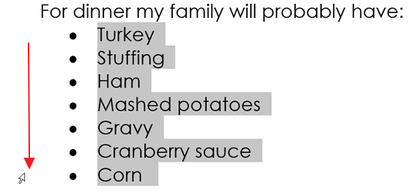
Now on the Home tab, go to the Bullets toolbutton... and use the drop-down menu and go to the bottom and Define New Bullet...

Choose Picture...

For Bing, type in what you want to use - turkey, pumpkin, etc. and [Enter].

- Uncheck the box for creative commons only.
- Filter by clipart.
- Select a picture
- Insert.

When that box closes, you'll see this box again but now with the picture bullets. Click on [OK].

If they're really small like mine (can't really see the picture), try again with a different picture.

This is a decent size for picture bullets...

Zoom out to 70% so you can see the whole page on the screen. Get it checked. You should have something like this...

Picture
Click at the top of your page before the "T" in "Thanksgiving Day"...

[Enter] and click with your cursor on the top empty line.

Right-click on the picture below and Copy Image.

Paste the picture (CTRL+V).
- The picture should be above the page heading...

- not beside it!

- It should not have text wrapping! If it does, you'll see an anchor. To fix it, change layout options to In Line with Text

Text Box
Go to Insert > Shapes ...

- Select the basic rectangle shape.
- Click and drag out a rectangle beside the lists.
- Then right-click and Add Text.

Select a quote below and copy (CTRL+C).
“The heart that gives thanks is a happy one, for we cannot feel thankful and unhappy at the same time.”
Douglas Wood
“You ought to be thankful a whole heaping lot, for the places and people you’re lucky you’re not!”
Dr. Seuss
“When I started counting my blessings, my whole life turned around.”
Willie Nelson
“I never met a bitter person who was thankful. Or a thankful person who was bitter.”
Nick Vujicic
“I’m thankful for each and every day. We never know when time is up.”
Chuck Berry
Click inside the rectangle and paste the text (CTRL+V).
- If you see this paste options pop up, choose the far right option which gets rid of the formatting from copying.
- If you don't see the box, you can Clear Formatting on the Home tab.
- Esc key to get rid of the




- Select the text box (or the text in the box) and
- change the font type to Comic Sans and size 14 or 16.
- Resize the box so it's fitting nicely, not lots of extra empty space in the rectangle.
- Center the text in the box


With the text box selected, go to the Format tab and change shape - change it to the curly brackets...



Still on the Format tab, change the style/color to black...




